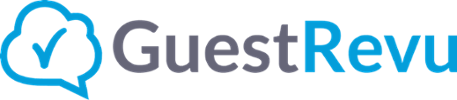Get quick help with these common issues
Adding a new user
You can give as many people as you need access to your GuestRevu account simply by adding them as new users. Find out more here
Please note that only account owners are able to add additional users to your GuestRevu account. To become an account owner you will need to ask the current account owner to give you ownership or contact the support team by using the chat at the bottom right of your screen
Selecting or restricting a user's access
You can change user permissions on your GuestRevu account so that certain users can only access and edit certain features. This is useful if you have multiple users and want to choose who responds to your guests or who shares comments on social media, for example.
Editing your user details and notification settings
You can edit and update your personal details and customise your notifications, ensuring you get the right reports in your inbox. It's important to keep these details updated so that our support team has the correct information to contact you when necessary
Revoking, restoring or reassigning a user's access
You can stop users from logging into your account by revoking their access. You can also reassign access to a new team member. If you need to, you can also restore access
How to give an existing user access to another property
You can give an existing user access to an additional property by following these easy steps
Please note that only account owners are able to add additional users to your GuestRevu account. To become an account owner you will need to ask the current account owner to give you ownership or contact the support team by using the chat at the bottom right of your screen
How to reset your password
You can reset and update your GuestRevu password in two ways. Regularly updating your password is crucial in ensuring the safety of your account